init(title: Text, message: Text?, buttons: [ActionSheet .Button])Use a View modifier like confirmation instead.
Deprecated 非推奨
Use a View modifier like confirmation instead.
Availability 有効性
Technology
struct ActionSheetUse an action sheet when you want the user to make a choice between two or more options, in response to their own action. If you want the user to act in response to the state of the app or the system, rather than a user action, use an Alert instead.
You show an action sheet by using the action view modifier to create an action sheet, which then appears whenever the bound is value is true. The content closure you provide to this modifier produces a customized instance of the Action type. To supply the options, create instances of Action to distinguish between ordinary options, destructive options, and cancellation of the user’s original action.
The action sheet handles its dismissal by setting the bound is value back to false when the user taps a button in the action sheet.
The following example creates an action sheet with three options: a Cancel button, a destructive button, and a default button. The second and third of these call methods are named overwrite and append, respectively.
private var showActionSheet = false
var body: some View {
Button("Tap to show action sheet") {
showActionSheet = true
}
.actionSheet(isPresented: $showActionSheet) {
ActionSheet(title: Text("Resume Workout Recording"),
message: Text("Choose a destination for workout data"),
buttons: [
.cancel(),
.destructive(
Text("Overwrite Current Workout"),
action: overwriteWorkout
),
.default(
Text("Append to Current Workout"),
action: appendWorkout
)
]
)
}
}The system may interpret the order of items as they appear in the buttons array to accommodate platform conventions. In this example, the Cancel button is the first member of the array, but the action sheet puts it in its standard position at the bottom of the sheet.
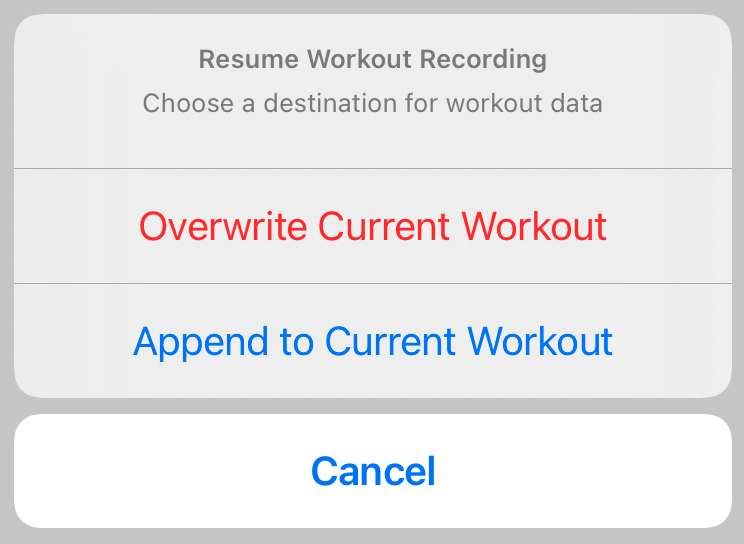
init(title: Text, message: Text?, buttons: [ActionSheet .Button])typealias Buttonstruct MenuButton typealias PullDownButton Deprecated
非推奨