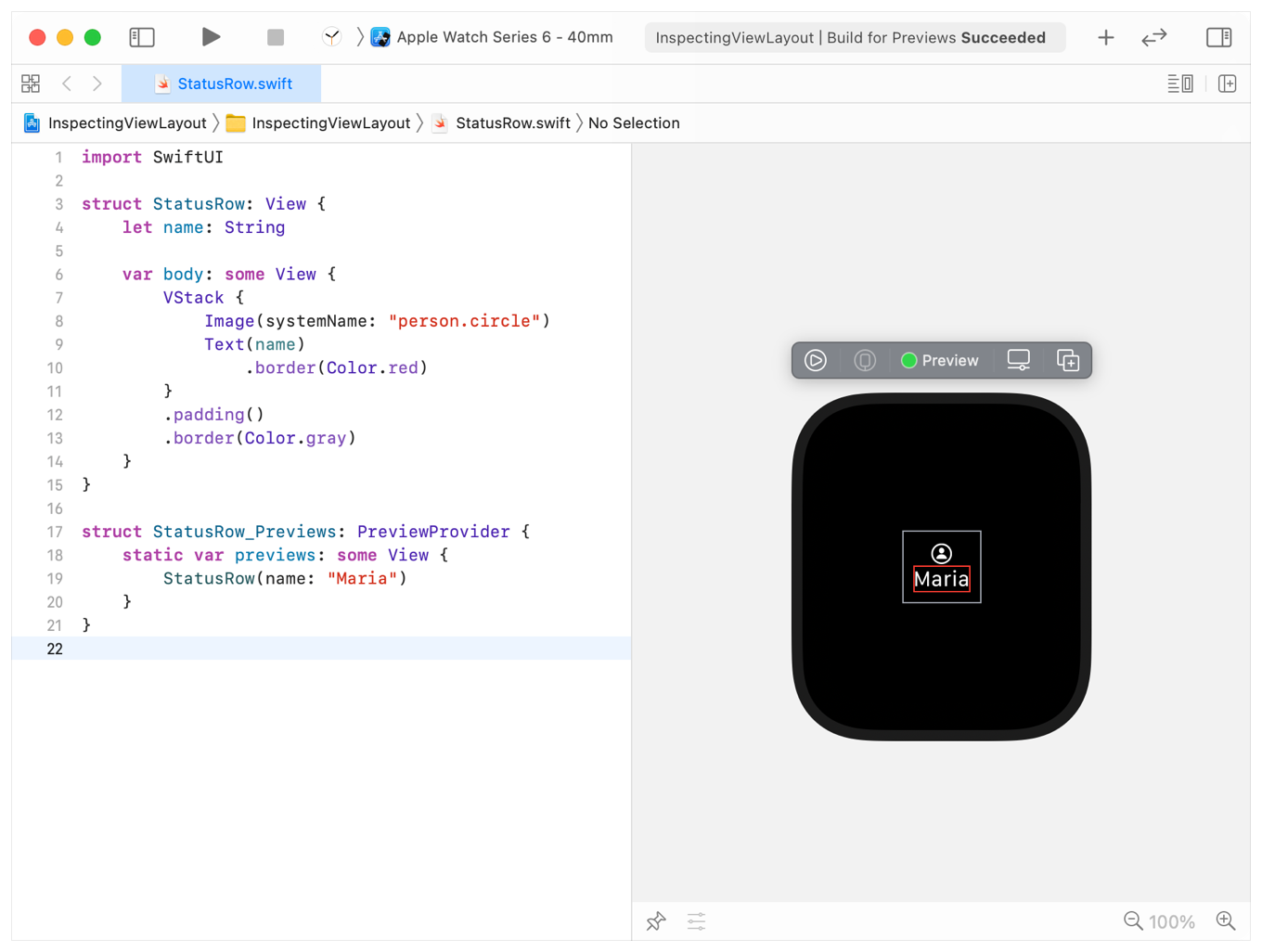Overview 概要
To learn how SwiftUI sizes and positions views, take advantage of Xcode previews to inspect a single view’s boundaries. You can also add temporary borders to see how SwiftUI positions and sizes multiple views together.
Highlight Views with Xcode Previews
Using Xcode previews, you can quickly see the size of a specific view element by selecting the view or child view in the editor. To illustrate this, the following example uses a VStack to vertically group an image, provided by SF Symbols, above a name:
struct StatusRow: View {
let name: String
var body: some View {
VStack {
Image(systemName: "person.circle")
Text(name)
}
}
}
struct StatusRow_Previews: PreviewProvider {
static var previews: some View {
StatusRow(name: "Maria")
}
}With the VStack selected, you’ll see a blue border around the view in the Xcode preview:
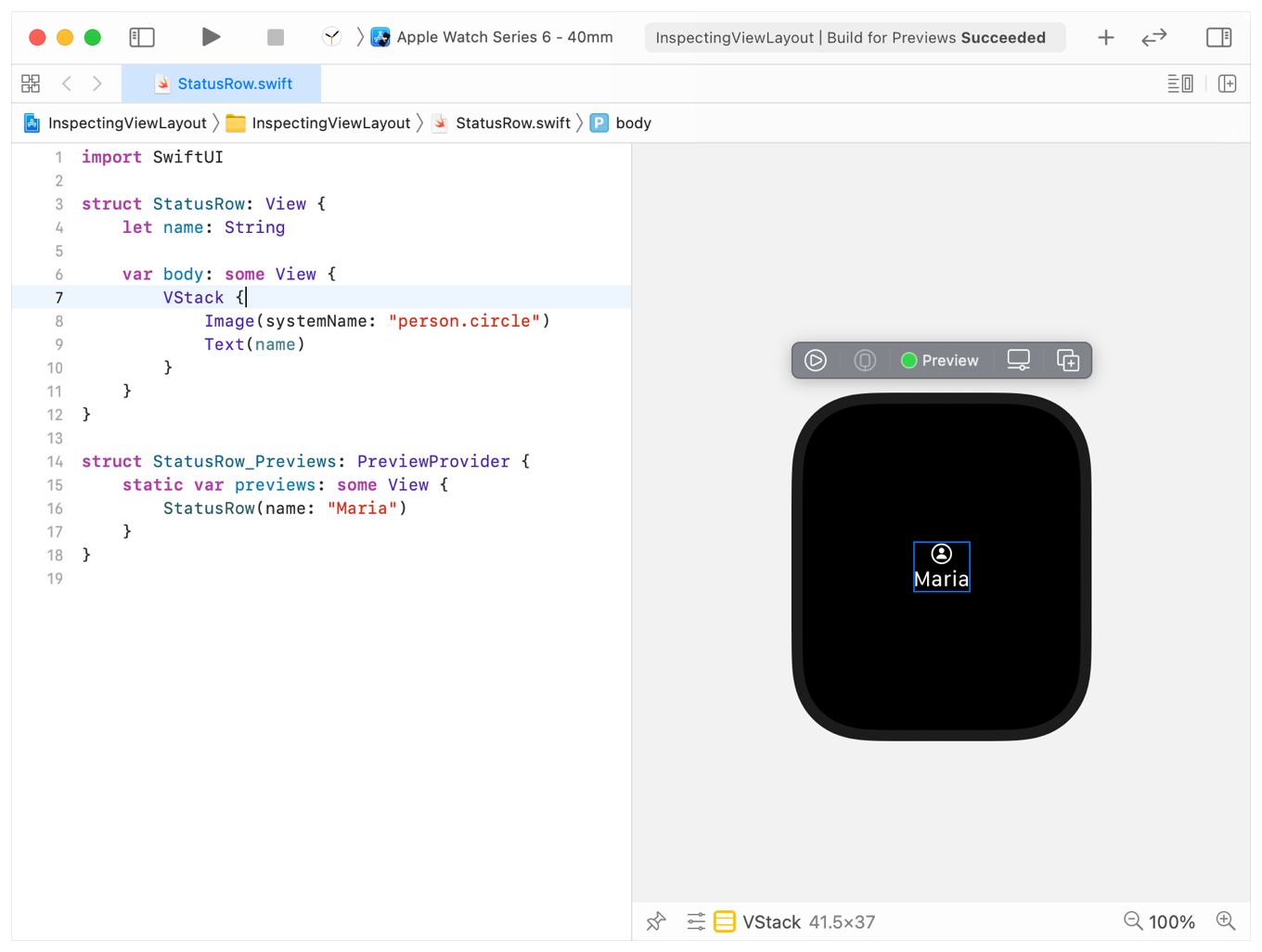
Use Temporary Borders to Explore Complex Layouts
To see the border of more than one view, or to see a border when the view isn’t selected, temporarily add a border with the view modifier border(_:. Set the border’s color to something other than blue to easily distinguish it from a border added by Xcode:
struct StatusRow: View {
let name: String
var body: some View {
VStack {
Image(systemName: "person.circle")
Text(name)
.border(Color.red)
}
.padding()
.border(Color.gray)
}
}