struct Statestruct BindingTechnology
Store data as state in the least common ancestor of the views that need the data to establish a single source of truth that’s shared across views. Provide the data as read-only through a Swift property, or create a two-way connection to the state with a binding. SwiftUI watches for changes in the data, and updates any affected views as needed.
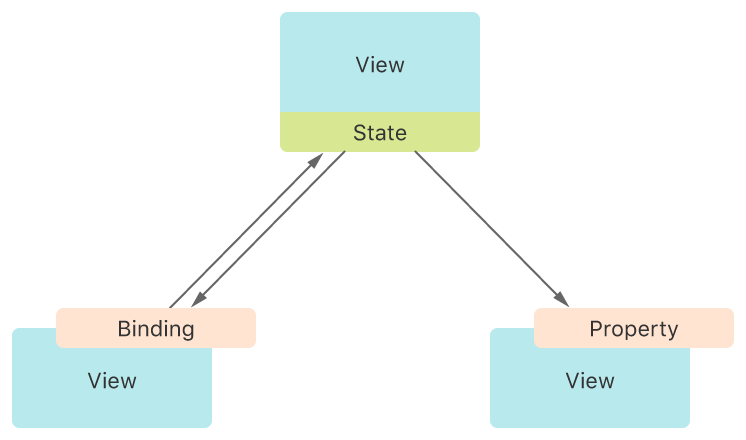
Don’t use state properties for persistent storage because the life cycle of state variables mirrors the view life cycle. Instead, use them to manage transient state that only affects the user interface, like the highlight state of a button, filter settings, or the currently selected list item. You might also find this kind of storage convenient while you prototype, before you’re ready to make changes to your app’s data model.
If a view needs to store data that it can modify, declare a variable with the State property wrapper. For example, you can create an is Boolean inside a podcast player view to keep track of when a podcast is running:
struct PlayerView: View {
private var isPlaying: Bool = false
var body: some View {
// ...
}
}Marking the property as state tells the framework to manage the underlying storage. Your view reads and writes the data, found in the state’s wrapped property, by using the property name. When you change the value, SwiftUI updates the affected parts of the view. For example, you can add a button to the Player that toggles the stored value when tapped, and that displays a different image depending on the stored value:
Button(action: {
self.isPlaying.toggle()
}) {
Image(systemName: isPlaying ? "pause.circle" : "play.circle")
}Limit the scope of state variables by declaring them as private. This ensures that the variables remain encapsulated in the view hierarchy that declares them.
To provide a view with data that the view doesn’t modify, declare a standard Swift property. For example, you can extend the podcast player to have an input structure that contains strings for the episode title and the show name:
struct PlayerView: View {
let episode: Episode // The queued episode.
private var isPlaying: Bool = false
var body: some View {
VStack {
// Display information about the episode.
Text(episode.title)
Text(episode.showTitle)
Button(action: {
self.isPlaying.toggle()
}) {
Image(systemName: isPlaying ? "pause.circle" : "play.circle")
}
}
}
}While the value of the episode property is a constant for Player, it doesn’t need to be constant in this view’s parent view. When the user selects a different episode in the parent, SwiftUI detects the state change and recreates the Player with a new input.
If a view needs to share control of state with a child view, declare a property in the child with the Binding property wrapper. A binding represents a reference to existing storage, preserving a single source of truth for the underlying data. For example, if you refactor the podcast player view’s button into a child view called Play, you can give it a binding to the is property:
struct PlayButton: View {
var isPlaying: Bool
var body: some View {
Button(action: {
self.isPlaying.toggle()
}) {
Image(systemName: isPlaying ? "pause.circle" : "play.circle")
}
}
}As shown above, you read and write the binding’s wrapped value by referring directly to the property, just like state. But unlike a state property, the binding doesn’t have its own storage. Instead, it references a state property stored somewhere else, and provides a two-way connection to that storage.
When you instantiate Play, provide a binding to the corresponding state variable declared in the parent view by prefixing it with the dollar sign ($):
struct PlayerView: View {
var episode: Episode
private var isPlaying: Bool = false
var body: some View {
VStack {
Text(episode.title)
Text(episode.showTitle)
PlayButton(isPlaying: $isPlaying) // Pass a binding.
}
}
}The $ prefix asks a wrapped property for its projected, which for state is a binding to the underlying storage. Similarly, you can get a binding from a binding using the $ prefix, allowing you to pass a binding through an arbitrary number of levels of view hierarchy.
You can also get a binding to a scoped value within a state variable. For example, if you declare episode as a state variable in the player’s parent view, and the episode structure also contains an is Boolean that you want to control with a toggle, then you can refer to $episode to get a binding to the episode’s favorite status:
struct Podcaster: View {
private var episode = Episode(title: "Some Episode",
showTitle: "Great Show",
isFavorite: false)
var body: some View {
VStack {
Toggle("Favorite", isOn: $episode.isFavorite) // Bind to the Boolean.
PlayerView(episode: episode)
}
}
}When the view state changes, SwiftUI updates affected views right away. If you want to smooth visual transitions, you can tell SwiftUI to animate them by wrapping the state change that triggers them in a call to the with function. For example, you can animate changes controlled by the is Boolean:
withAnimation(.easeInOut(duration: 1)) {
self.isPlaying.toggle()
}By changing is inside the animation function’s trailing closure, you tell SwiftUI to animate anything that depends on the wrapped value, like a scale effect on the button’s image:
Image(systemName: isPlaying ? "pause.circle" : "play.circle")
.scaleEffect(isPlaying ? 1 : 1.5)SwiftUI transitions the scale effect input over time between the given values of 1 and 1, using the curve and duration that you specify, or reasonable default values if you provide none. On the other hand, the image content isn’t affected by the animation, even though the same Boolean dictates which system image to display. That’s because SwiftUI can’t incrementally transition in a meaningful way between the two strings pause and play.
You can add animation to a state property, or as in the above example, to a binding. Either way, SwiftUI animates any view changes that happen when the underlying stored value changes. For example, if you add a background color to the Player — at a level of view hierarchy above the location of the animation block — SwiftUI animates that as well:
VStack {
Text(episode.title)
Text(episode.showTitle)
PlayButton(isPlaying: $isPlaying)
}
.background(isPlaying ? Color.green : Color.red) // Transitions with animation.When you want to apply animations to specific views, rather than across all views triggered by a change in state, use the animation(_: view modifier instead.
struct Statestruct Binding