class NSUserActivity protocol NSUserActivityDelegate Technology
Use Handoff to transfer activities the user starts on one iOS, watchOS, or macOS device to a different device. For example, a vector graphics app on macOS can send details about an in-progress editing action to the user’s iPhone so that editing can continue there. Handoffを使ってさまざまなアクティビティ、あるiOS、watchOS、またはmacOSデバイス上のさまざまなユーザ状態を、異なるデバイスに転送します。例えば、macOS上のあるベクターグラフィックアプリは、進行中の編集行動についての詳細を、そのユーザのもつiPhoneに送信できます、そうしてその編集はそこで継続できます。
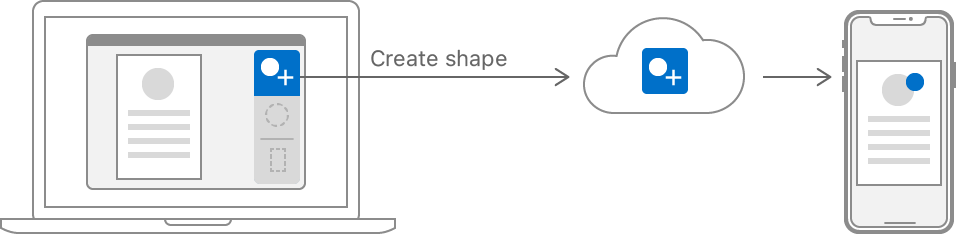
You implement Handoff in your app by: あなたは、Handoffをあなたのアプリにおいて以下によって実装します:
Representing user activities as instances of NSUser.
ユーザアクティビティをNSUserのインスタンスとして表す。
Updating the activity instances as the user performs actions in your app. アクティビティインスタンスを、ユーザがあなたのアプリにおいてさまざまな動作を実行するにつれて更新する。
Receiving activities from Handoff in your app on other devices. アクティビティを別のデバイス上のあなたのアプリにおいてHandoffから受け取る。
Important 重要
To handoff between apps on different platforms, your apps must share the same developer Team ID. This means you must either distribute your apps through the App Store, or sign them with the same credentials. 異なるプラットホーム上のアプリ間で手渡し(handoff)するには、あなたのアプリそれらは同じ開発者Team IDを共有しなければなりません。これは、あなたがあなたのアプリそれらをApp Storeを通して配布するか、またはそれらを同じ資格情報で署名するかのどちらかでなければなりません。
Start by identifying which activities make sense to use with Handoff. Choose activities that represent what the user is doing at some point in time, like creating a shape or editing document properties. Choose a universally-unique identifier string for each of your activities, using a reverse-DNS pattern, like com.
どのアクティビティがHandoffで使うのに筋が通っているか明確にすることによって始めてください。ユーザがある時点で行っている何かを表すアクティビティを選んでください、図形を作成するまたは書類プロパティを編集するのような。あなたのアクティビティのそれぞれに対して普遍的に特有な識別子文字列を選んでください、逆DNS様式を使って、comのように。
You use your app’s Info file to declare that your app can receive an activity from Handoff. Create a new top-level entry in this file with the key NSUserActivityTypes and with the type Array. Each member of the array should be a String whose value is one of your activity identifiers. The following example shows the Info XML source of a NSUser entry that declares three activities that the app can continue:
あなたは、あなたのアプリのもつInfoファイルを使って、あなたのアプリがアクティビティをHandoffから受け取り可能であることを宣言します。新しいトップレベル登録項目をこのファイルにおいてキーNSUserActivityTypesでそして型Arrayで作成してください。その配列の各項は、値があなたのアクティビティ識別子の1つであるStringでなければなりません。以下の例は、NSUser登録項目のInfo XMLソースを示します、それはアプリが継続可能な3つのアクティビティを宣言します:
<key>NSUserActivityTypes</key>
<array>
<string>com.example.myapp.create-shape</string>
<string>com.example.myapp.edit-shape</string>
<string>com.example.myapp.edit-document-properties</string>
</array>Your app doesn’t need to send and receive the same set of identifiers on all platforms. For example, you might have a large macOS app and a suite of smaller iOS apps. In this case, the macOS app might handle all your activities, while each iOS app would handle a subset of these activities. Also, while watchOS can send user activities, it cannot receive them, so watchOS apps don’t declare an NSUser property.
あなたのアプリは、同じひとそろいの識別子を全てのプラットホーム上で送信および受信する必要はありません。例えば、あなたはある大きなmacOSアプリそして一揃いのより小さないくつかのiOSアプリを持つかもしれません。この場合には、macOSアプリは全てのあなたのアクティビティを取り扱うかもしれません、一方で各iOSアプリはそれらアクティビティの部分集合を取り扱うでしょう。また、watchOSはユーザアクティビティそれらを送信できる一方で、それはそれらを受信できません、それでwatchOSアプリはNSUserプロパティを宣言しません。
Your app can have many activities, each of which has different details to send to Handoff. Identify what information you’ll need to recreate the activity on the receiving device. Be careful to only include the transient details of the user activity, and not any information that the app needs to store permanently. For example, if a user is working on a document, the activity should indicate the document—and possibly what part of the document—the user is editing. Don’t include the document itself as part of the activity, since the user could launch your app without Handoff, such as by tapping or clicking its app icon. Instead, use techniques like iCloud Drive to share documents between the user’s devices. あなたのアプリは、多くのアクティビティを持つことができ、そのそれぞれはHandoffに送信する異なる詳細を持ちます。アクティビティを受け手側デバイス上で回復するのにどんな情報をあなたは必要とするかを明確にしてください。ユーザアクティビティの一過性の詳細だけを含むように、そしてアプリが永続的に格納する必要があるどんな情報も含まないように、気をつけて下さい。例えば、ユーザがある書類上で作業しているならば、アクティビティはユーザが編集している書類 — そしてことによると書類の何かの部分 — を指し示すべきです。書類それ自体をアクティビティの一部として含まないでください、ユーザはあなたのアプリをHandoffなしで起動できるので、たとえばそのアプリアイコンをタップやクリックすることによって。代わりに、iCloud Driveのようなテクニックを使ってユーザのもつデバイス間で書類を共有してください。
At runtime, create instances of NSUser for each of your app’s activities. Use the same identifier strings that you used in the Info to indicate which activities your app can continue.
実行時に、NSUserのインスタンスをあなたのアプリのもつアクティビティのそれぞれに対して作成してください。あなたがInfoで使ったのと同じ識別子文字列を使って、あなたのアプリが継続できるのはどのアクティビティかを指し示してください。
The NSUser class contains a user dictionary that you use to recreate the activity on other devices. The activity type also has a required property that you populate with the minimal set of dictionary keys to make the activity restorable. The activity also contains a user-readable title property that you should set. If the activity also supports search, the system displays this title in the search results.
NSUserクラスは、あるuser辞書を含みます、それはあなたがアクティビティを他のデバイス上で回復するのに使うものです。アクティビティ型はまた、あるrequiredプロパティを持ちます、それはあなたが辞書キーの最小の集合で満たすものです。アクティビティはまた、ユーザが読むことができるtitleプロパティを含みます、それはあなたが設定するべきものです。アクティビティがまた検索をサポートするならば、システムはこのタイトルを検索結果において表示します。
let activity = NSUserActivity(activityType: "com.example.myapp.create-shape")
activity?.isEligibleForHandoff = true
activity?.requiredUserInfoKeys = ["shape-type"]
activity.title = NSLocalizedString("Creating shape", comment: "Creating shape activity")The NSResponder (macOS) and UIResponder (iOS) classes define a user property. Since NSView and UIView are subclasses of these responder types, you can set this property to represent the activity the controller is managing. Your app can share a single activity across multiple view controllers. Conversely, if a single view controller supports multiple activities, you can reassign the view controller’s user to different NSUser instances as needed.
NSResponder(macOS)およびUIResponder(iOS)クラスは、userプロパティを定義します。NSViewとUIViewがこれらレスポンダ型のサブクラスであることから、あなたはこのプロパティを設定して、コントローラが管理しているアクティビティを表せます。あなたのアプリは、複数のビューコントローラにまたがって単一のアクティビティを共有できます。逆に、単一のビューコントローラが複数のアクティビティをサポートするならば、あなたはビューコントローラのもつuserを異なるNSUserインスタンスに再割り当てできます、必要に応じて。
As your user interacts with your app, update the user activity to save the state of their interaction. If you have set the user property of a responder, the system automatically calls its update (iOS) or update (macOS) method. Override this method to write new values to the activity’s user dictionary.
あなたのユーザがあなたのアプリと相互作用するにつれて、ユーザアクティビティを更新してそれら相互作用の状態を保存してください。あなたがあるレスポンダのuserプロパティを設定しおわるならば、システムは自動的にそれのupdate(iOS)またはupdate(macOS)メソッドを呼び出します。このメソッドをオーバーライドすることで新しい値をアクティビティのもつuser辞書に書き出してください。
The keys and values you use in user must be of the types NSArray, NSData, NSDate, NSDictionary, NSNull, NSNumber, NSSet, NSString, or NSURL (or their Swift-bridged equivalents). Create a dictionary with any data needed to recreate the activity on the other device, then call add to update the activity. It’s also a good idea to provide a key-value pair that versions the dictionary itself. That way, you can change the activity’s dictionary representation later and be able to detect incompatible versions.
あなたがuserにおいて使うキーと値は、型NSArray、NSData、NSDate、NSDictionary、NSNull、NSNumber、NSSet、NSString、またはNSURLのものでなければなりません(またはそれらのSwiftブリッジされた相当物)。アクティビティを他のデバイス上で回復するために必要とされる何らかのデータでひとつの辞書を作成してください、それからaddを呼び出すことでアクティビティを更新してください。そのバージョンのキー値ペアひとつで辞書それ自身を提供することもまたよい考えです。そのやり方で、あなたはアクティビティのもつ辞書表現を後で変更できます、そして互換性のないバージョンを検知できます。
override func updateUserActivityState(_ activity: NSUserActivity) {
if activity.activityType == "com.example.myapp.create-shape" {
let updateDict: [AnyHashable : Any] = [
"shape-type" : currentShapeType(),
"activity-version" : 1
]
activity.addUserInfoEntries(from: updateDict)
}
}Transfer as small a payload in the user as possible, keeping the total size under 3KB. If you must transfer more data than this, use continuation streams to connect the two devices directly (see Working with Continuation Streams).
可能な限り小さいペイロードをuserにおいて転送して、全体の大きさを3KB未満に保ってください。あなたがこれより多くのデータを転送しなければならないならば、継続ストリームを使って2つのデバイスを直接に接続してください(継続ストリームを扱うを見てください)。
When the user launches your app from Handoff on another device, the app receives callbacks to methods in its application delegate. You implement these methods to accept the activity and restore its state in your app. 別のデバイス上でユーザがあなたのアプリをHandoffから起動する場合、アプリはそれのアプリケーション委任先におけるメソッドそれらへのコールバックを受け取ります。あなたは、これらメソッドを実装することで、アクティビティを受け入れて、それの状態をあなたのアプリにおいて回復します。
After launching your app, Handoff calls the application(_: method of UIApplication (iOS), or application(_: method of NSApplication (macOS). Implement this method by updating your UI to indicate to your user that it is receiving the activity from the other device. If Handoff fails for some reason, the system calls application(_: (iOS), or application(_: (macOS).
あなたのアプリを起動する後に、HandoffはUIApplication(iOS)のapplication(_:メソッド、またはNSApplication(macOS)のapplication(_:メソッドを呼び出します。このメソッドを、あなたのUIを更新することによってあなたのユーザにそれがアクティビティを他のデバイスから受け取っていることを指し示すように実装してください。Handoffが何らかの理由のために失敗するならば、システムはapplication(_:(iOS)、またはapplication(_:(macOS)を呼び出します。
Note 注意
While watchOS can create NSUser objects and send them to other devices, Handoff cannot launch watchOS apps.
watchOSがNSUserオブジェクトを作成してそれらを他のデバイスに送信できる一方で、HandoffはwatchOSアプリを起動できません。
Handoff provides the activity to your app in the application(_: (iOS), or application(_: (macOS) delegate method. Implement the method by creating an array of view controllers that need to update for the activity, and provide this array to the completion handler. Return true if your implementation successfully handled the activity, or false if it did not. The following example shows an iOS app delegate finding its top view controller and providing it to the completion handler.
Handoffは、アクティビティをあなたのアプリに対してapplication(_:(iOS)、またはapplication(_:(macOS)の委任先メソッドにおいて提供します。メソッドを、アクティビティに対する更新に必要であるビューコントローラからなるある配列を作成することによって実装してください、そしてこの配列を完了ハンドラに提供してください。trueを返してください、もしあなたの実装がうまくアクティビティを取り扱ったならば、またはfalseをもしそれがそうしなかったならば。以下の例は、iOSアプリ委任先がそれのトップビューコントローラを見つけ出してそれを完了ハンドラに提供しているのを示します。
func application(_ application: UIApplication, continue userActivity: NSUserActivity,
restorationHandler: @escaping ([UIUserActivityRestoring]?) -> Void) -> Bool {
guard let topNav = application.keyWindow?.rootViewController as? UINavigationController,
let shapesVC = topNav.viewControllers.first as? MyShapesViewController else {
return false
}
restorationHandler([shapesVC])
return true
}
Each view controller provided to the completion handler in the previous step receives a call to its restore (iOS), or restore (macOS) method. Use this method to update the view controller’s state to match the state of the originating device. If you have several activity types, use the activity to determine which activity you are handling. Then, get the values from the activity’s user dictionary to update the view controller’s state.
前の段階において完了ハンドラに提供された各ビューコントローラは、それのrestore(iOS)、またはrestore(macOS)メソッドへのある呼び出しを受け取ります。このメソッドを使って、ビューコントローラのもつ状態を更新して、元のデバイスの状態と合致するようにしてください。あなたがいくつかのアクティビティ型を持つならば、activityを使ってどのアクティビディをあなたは取り扱っているか決定してください。それから、そのアクティビティのもつuser辞書からいくつかの値を取得することで、ビューコントローラのもつ状態を更新してください。
override func restoreUserActivityState(_ userActivity: NSUserActivity) { super.restoreUserActivityState(userActivity)
guard userActivity.activityType == "com.example.myapp.create-shape",
let type = userActivity.userInfo?["shape-type"] as? String,
let version = userActivity.userInfo?["activity-version"] as? Int,
version >= 1 else {
return
}
createShape(type: type)
}For URLs transferred in the user dictionary, you must first call start and it must return true before you can access the URL. Call stop when you finish using the URL. Also be aware that the system modifies file: URLs pointing to iCloud documents, so that they point to the same document on the receiving device.
user辞書において転送されたURLに対して、あなたは最初にstartを呼び出さなければなりません、そしてそれがtrueを返さなければなりません、あなたがURLにアクセスするに先立って。stopをあなたがURLの使用を終了する時は呼び出してください。またシステムはiCloud書類を指しているfile: URLそれらを修正することに気をつけてください、それでそれらは同じ書類をその受け取っているデバイス上で指します。
class NSUserActivity protocol NSUserActivityDelegate