Discussion 議論
People sometimes need to copy useful information from Text views — including error messages, serial numbers, or IP addresses — so they can then paste the text into another context. Enable text selection to let people select text in a platform-appropriate way.
You can apply this method to an individual text view, or to a container to make each contained text view selectable. In the following example, the person using the app can select text that shows the date of an event or the name or email of any of the event participants:
var body: some View {
VStack {
Text("Event Invite")
.font(.title)
Text(invite.date.formatted(date: .long, time: .shortened))
.textSelection(.enabled)
List(invite.recipients) { recipient in
VStack (alignment: .leading) {
Text(recipient.name)
Text(recipient.email)
.foregroundStyle(.secondary)
}
}
.textSelection(.enabled)
}
.navigationTitle("New Invitation")
}On macOS, people use the mouse or trackpad to select a range of text, which they can quickly copy by choosing Edit > Copy, or with the standard keyboard shortcut.
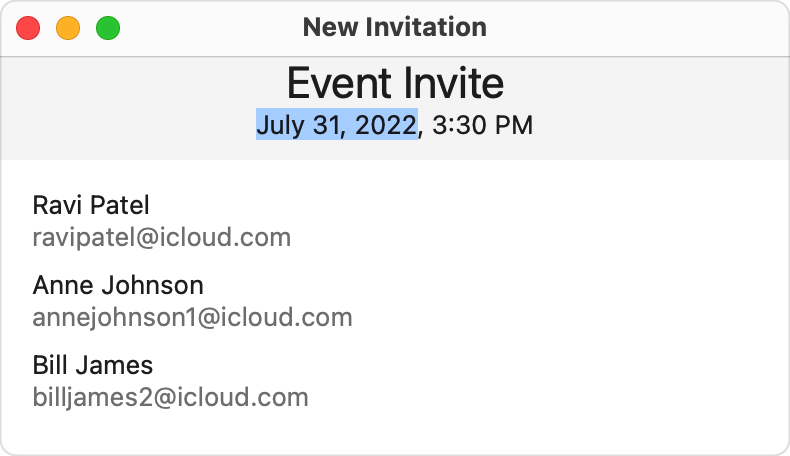
On iOS, the person using the app touches and holds on a selectable Text view, which brings up a system menu with menu items appropriate for the current context. These menu items operate on the entire contents of the Text view; the person can’t select a range of text like they can on macOS.
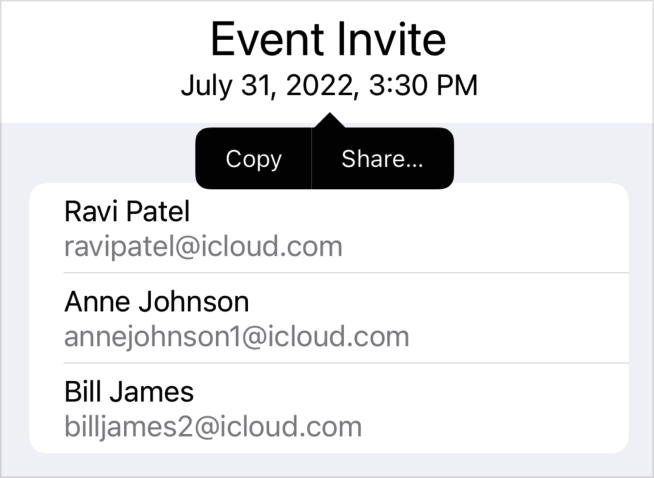
Note 注意
Button views don’t support text selection.