About the Glossary
グロッサリーについて
An optional glossary adds a list of terms and definitions to a playground book.
随意のグロッサリーは、プレイグラウンドブックに用語と定義のリストを追加します。
Users can access your glossary in two ways:
ユーザは、あなたのグロッサリーに2つの方法でアクセスできます:
Open the full glossary from the Tools menu
Toolsメニューから完全なグロッサリーを開くOpen a popover with the definition of a single term from a link on a playground page
プレイグラウンドページ上のリンクから単一用語の定義を持つポップオーバーを開く
The user opens the glossary by tapping Glossary in the Tools menu as shown in Figure 12-1.
ユーザは、図 12-1で示されるようにToolsメニューのGlossaryをタップすることによってグロッサリーを開きます。
図 12-1 Toolsメニュー
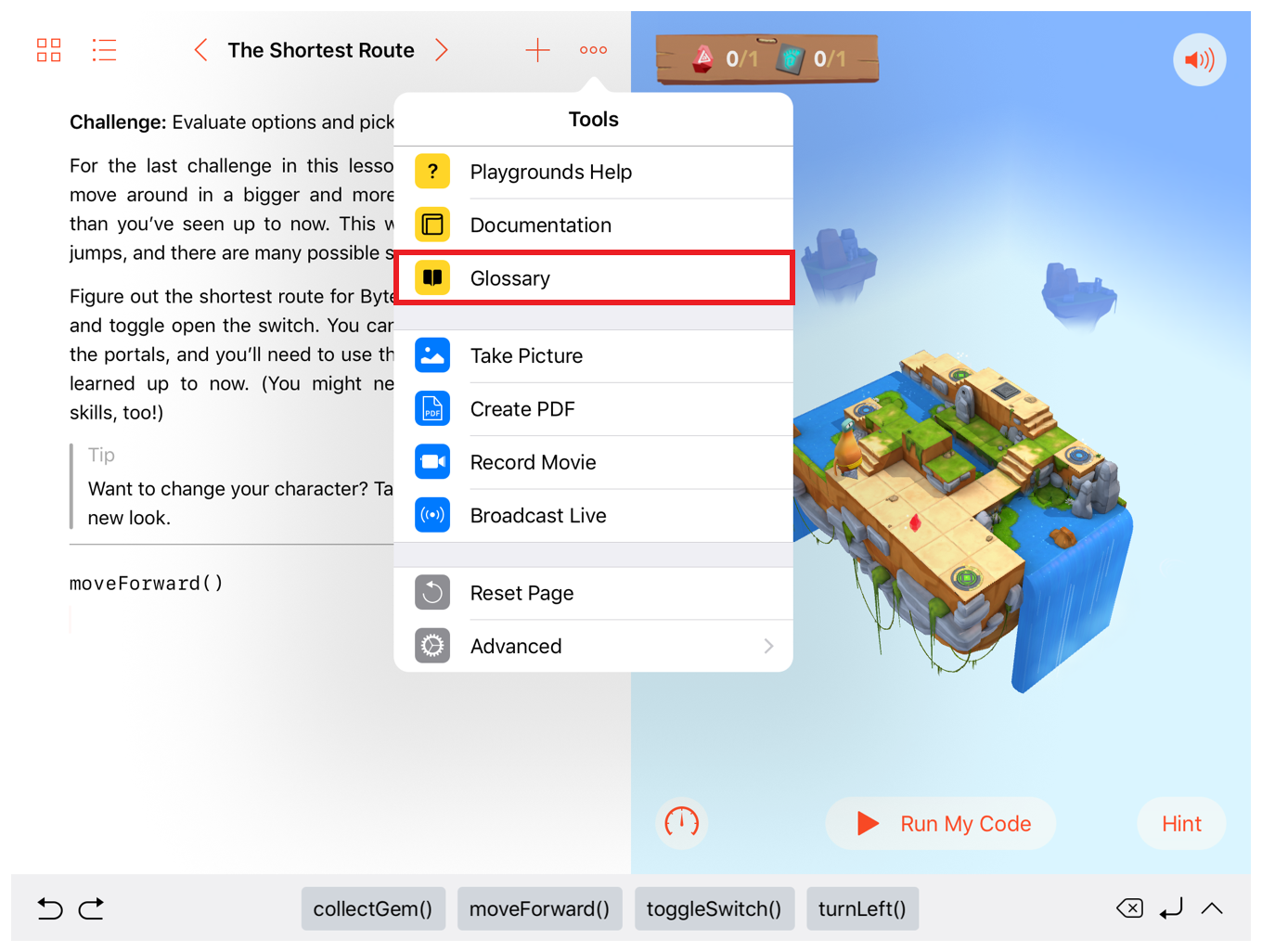
Figure 12-2 shows a view of the full glossary from Learn to Code 1.
図 12-2 は、「Learn to Code 1」から完全なグロッサリーの見え方を示します。
図 12-2 プレイグラウンドブックグロッサリー
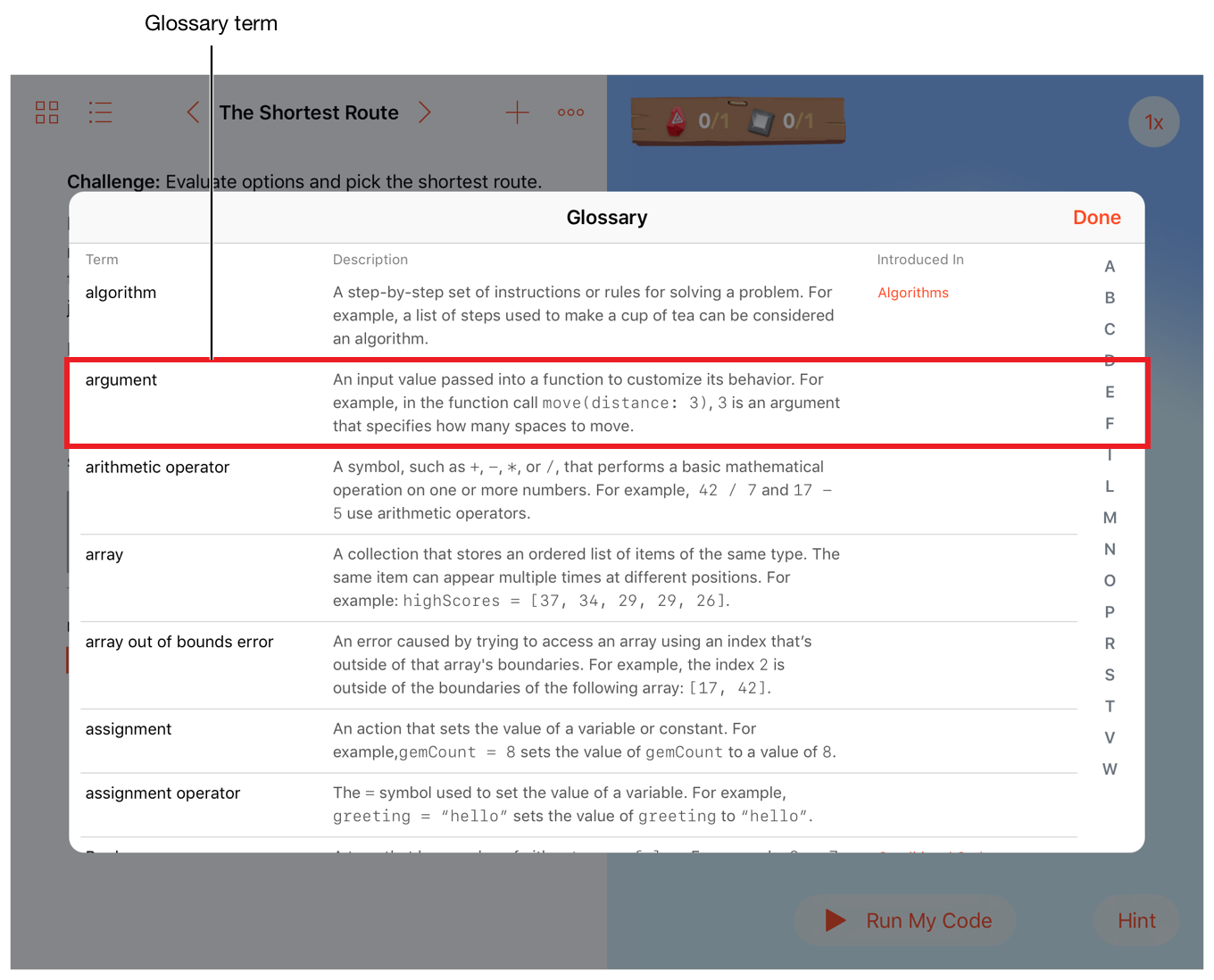
Figure 12-3 shows a playground page where the word “bug” links to the related glossary term. The popover with the glossary term definition is shown after the user taps the link.
図 12-3 は、単語「bug」が関連グロッサリー用語にリンクする状態でのプレイグラウンドページを示します。グロッサリー用語定義を持つポップオーバーは、ユーザがリンクをタップ後に示されます。
図 12-3 グロッサリーリンクとポップオーバー
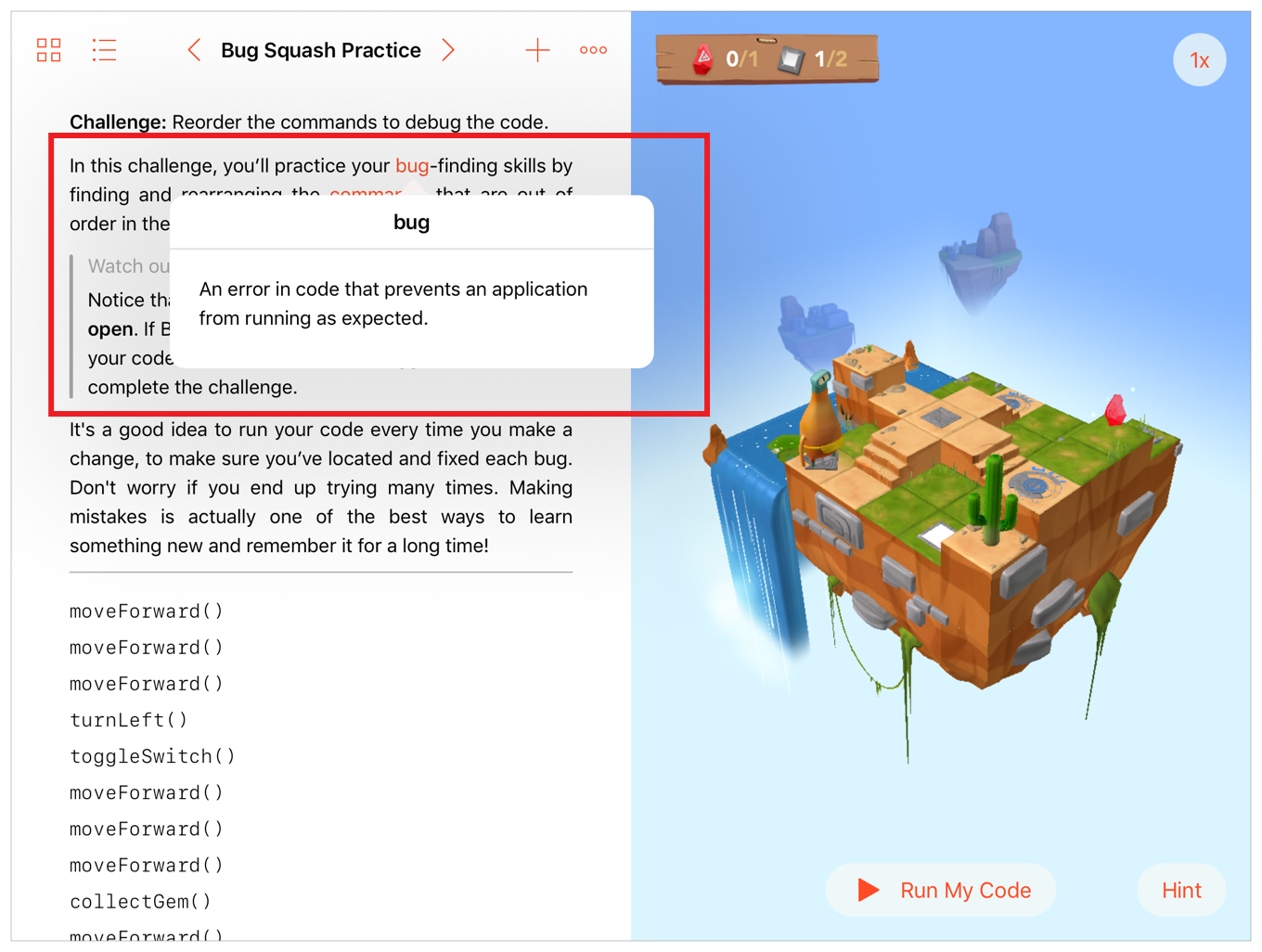
Customized Code Completion
カスタマイズされたコード補完
Copyright © 2018 Apple Inc. All rights reserved. Terms of Use | Privacy Policy | Updated: 2018-04-30

